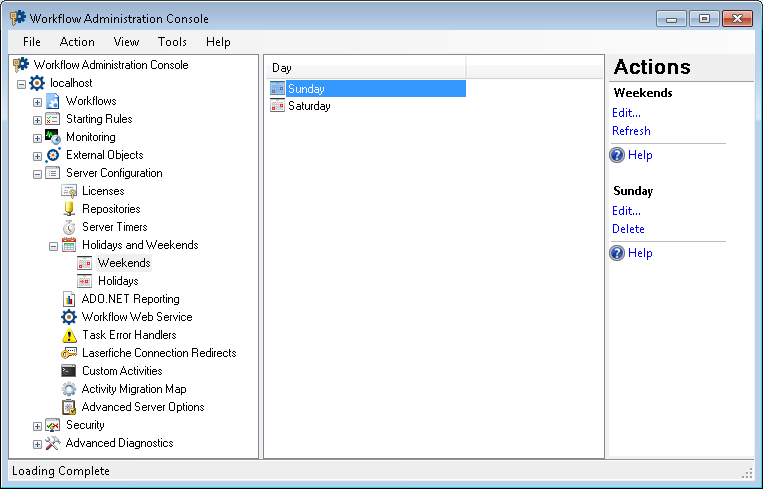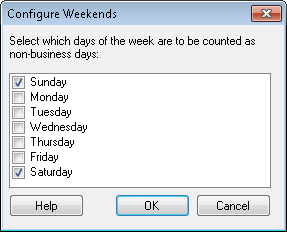Weekends Node
The Weekends node, under Holidays and Weekends in the Workflow Administration Console, lets you to define what days of the week Workflow will observe as weekends. These days will be taken into consideration by the Exclude weekends and holidays option in the Route Entry to Folder, Route Entry to Group, Route Entry to User, Deadline, Escalation, and Delay activities.
To open the Weekends node
- In the Workflow Administration Console's Console Pane, expand the Server Configuration node.
- Expand the Holidays and Weekends node.
- Select Weekends.
Tip: You can refresh the Weekends node to reflect recent changes by clicking the Refresh link below Weekends in the Actions Pane. Alternatively, right-click the Weekends node and select Refresh.
To configure weekends
- Select the Weekends node.
- Select Edit in the Actions Pane. Alternatively, right-click the Weekends node and select Edit.
- In the
 Configure Weekends dialog box, select which days will be treated as weekend days. Clear the days that will be considered business days.
Configure Weekends dialog box, select which days will be treated as weekend days. Clear the days that will be considered business days. - Click OK.
To delete a weekend day
- Select the Weekends node.
- Select the day you want to delete in the center Details Pane.
- Select Delete under the day's name in the Actions Pane. Alternatively, right-click the day you want to delete and select Delete.
Note: You can also delete weekend days by clearing them in the Configure Weekends dialog described above.
To export the contents of this node in a .csv, .xml, or .txt file
- Select the node in the Console Pane.
- Select View from the main menu.
- Click
 Export Contents.
Export Contents. - In the Export data dialog box, name the exported file.
- Select CSV File, XML File, or Tab Delimited Text File from the drop-down menu.
- Click Save.